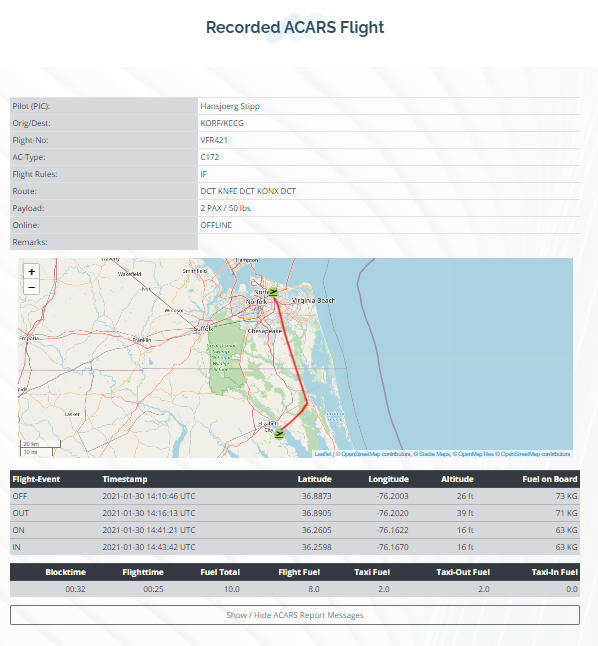ACARS Flight Center
Aircraft Communication Addressing and Reporting System (or ACARS) is a digital datalink system for transmission of small messages between aircraft and ground stations via radio or satellite. The protocol was defined in the 1970s and uses telex formats. It will be superseded by the Aeronautical Telecommunications Network (ATN) protocol.
XACARS is a plugin for X-Plane that emulates the real world ACARS system. The flight data sent by the XAcars system can be used to plot a pilots position on Google Earth.
NOTAM: XACARS will not work if you are using X-Plane on STEAM. We currently do not have a fix for this. AXX ACARS will solve this issue!
VIEW ALLIANCE AIRWAYS FLIGHTS ON ALLIANCE-AIRWAYS FLIGHT BOARD
You can check who of our pilots is currently flying on our “Current Flights” flight board.
DOWNLOAD AND INSTALL XACARS
Download the XACARS plugin from one of the links below:
XACARS_XPlane-en_EN-2.5.6.zip
XACARS 2.5.6 with english internationalization. Windows users: Please install (32/64-Bit versions of) the Microsoft Visual C++ Redistributables 2010 AND 2012 from Microsofts website. The Linux 64-Bit binaries were built on Ubuntu-10.04 LTS, the 32-Bit binaries were built on Ubuntu-12.04 LTS. This may not be of much interest to you, unless you have problems, in which case you probably can try to solve those using these informations. (zip, 7.5M, 16.11.2015)
Installation Instructions for X-Plane 32 bit
If you are on legacy X-Plane versions these might be the correct version
- Copy the file xacars.xpl (capitalization is different for mac, linux and windows) and the folder XAcars to your /x-plane/resources/plugins folder. Windows users must copy the files from BASEDIR to x-planes root folder (that's the folder where your x-plane.exe is located). On Linux and OSX these libraries should be installed - if not please install them.
- Download the .INI File for Alliance Airlines, unzip and copy XAcars.ini to the /x-plane/Resoures/plugins/XAcars folder.
Installation Instructions for X-Plane 64 bit
For X-Plane 11 - your choice if the 64bit version.
- Before you can install XACARS 2.5.6 which contains the both 32 bit and 64 bit versions, you will need to uninstall any previous version of XACARS (anything before 2.5.6). If you do not have any previous version of XACARS go to step 2.
- From the X-Plane base directory, delete all .dll files (libcurl.dll, libeay32.dll, MSVCR71.dll, pthreadVCE2.dll, ssleay32.dll, and zlib1.dll).
- From the X-Plane plugin folder, delete the XACARS folder (and all its contents).
- Download the XACARS plugin version 2.5.6 file and uzipped it, move the entire "XACARS" folder into the X-Plane "Plugins" folder.
- Download the XACARS.ini file and place it inside of the "XACARS" folder.
- If you are on a Windows PC you will need to download and install the following files:
- Microsoft Visual C++ 2010 Redistributable Package (x64)
- Visual C++ Redistributable for Visual Studio 2012
- Restart your computer
- Continue by going to the "How to Use XACARS" in the previous page.
HOW TO USE XACARS
Before you can use XAcars the first time, you have to enter your loginname and password (the same as the Home page login) in XAcars Preferences. You can only enter the XAcars Preferences when the engines are off.
Preferences should be set as follows (Alliance combined ACARS):
| ACARS Server URL | http://www.alliance-airways.net/acars/xacars_live.php |
| PIREP Server URL | http://www.alliance-airways.net/acars/xacars_pirep.php |
| FlightInfoServer URL | http://www.alliance-airways.net/acars/xacars_flight.php |
| ACARS Server User | Your Alliance Airways username. |
| Acars Server Password | DON'T ENTER YOUR PASSWORD HERE! Just choose a random word here, it is not used anymore. We'll change this in the future and will assign you an unique password. |
You can enter the Acars flight by importing your flight from the Alliance Pilot Center flight list. Enter the your secret token as flight number to import a flight from the flight schedules.
When you are ready to make your flight click Start Acars. You can only start acars tracking when the engines are off.
When you finish a flight and shutdown the engines XAcars will open for you to send your flight PIREP, if it didn't open automatically, open it. XAcars version 2.5 has a comments line, enter a comment if you would like, your comment will be stored in the database and will be included in your PIREP sent to the Region Director. Click View PIREP and then click Send PIREP. You may want to Save the PIREP if it is not sent successively.
Note: DO NOT click exit until you have saved or sent your PIREP. You may NOT be able to view it again.
After that it is time to check your Pilot Center function within the Alliance Airways web site.
Tutorial and Example Flight
This little tutorial shows how to setup a flight
Start your X-Plane, load your aircraft at desired airport. Here we start in Norfolk (KORF) in our Cessna 172 SP. After loading, checking the weather, correct frequencies, etc - do you have your checklist ready= - we set up our XACARS. After all data hit the “Start Acars” button. After a few seconds (sometimes until 30 sec) the message display panel shoud show “ACARS mode 2…”.
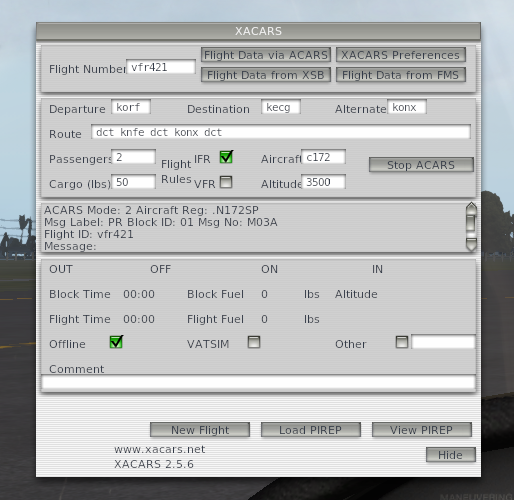
At this stage your XACARS plugin will send ACARS messages to the main Alliance Airways backend server. Check also the web-page function “Current Flights", it will show the flight in status “BOARDING”. If your flight is not visible at this stage, please check if XACARS is reporting to the correct URL.

During later stages of your flight this change to “CLIMB”, “CRUISE, etc. “Hide” your XACARS plugin now by pressing the corresponding button and enjoy your flight. As soon you started your (first) engine the “OFF” event is recorded (knowing that this does not match real life off-block event, but here we are in a simulator for fun!). Enjoy your flight. XACARS will send messsage to the backend frequently, in case you setup as stated in the documentation every 2 minutes a position report, plus altitude change reports on major climb/descend flight path detection. Once landed and you turned the engines off you should open your XACARS again. There is also an automatic option for opening PIREP after flight, don't rely on this - it will fail sometimes… Also, if landing and engine off event were detected your flight will be listed on the “Current Flights” view as follow

In XACARS:
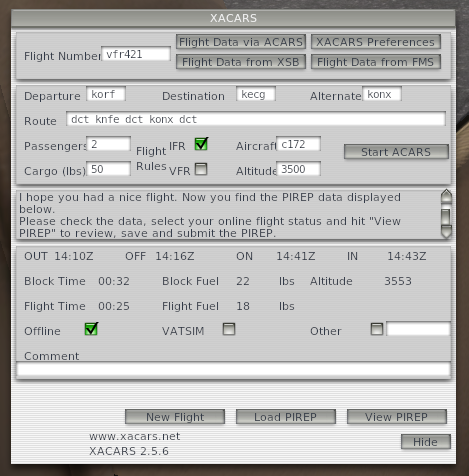
You will see all the major information recored for your flight, new press the “View PIREP” button.
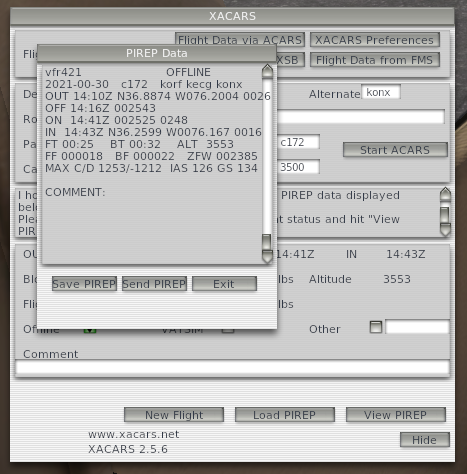
Before PIREP is sent following information can be seen in “Current Flights” function:

Press the “Send PIREP” button now to send your PIREP.
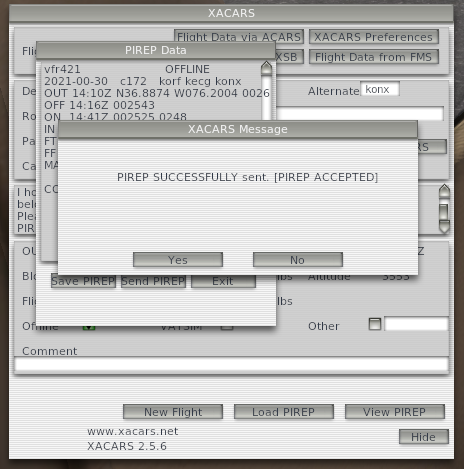
Your flight is recored. The flight is listed now in blue

Open in menu “Pilot Center” the “My Profile” function. Scroll down to “Flight Log” section, here you can click the flight date link to view details of the recoreded flight, a flight map, detailed description about the events. With the button “Show / Hide ACARS Report Message” you are able to see detailed message information.